Join to shape the Future of Gaming OS!
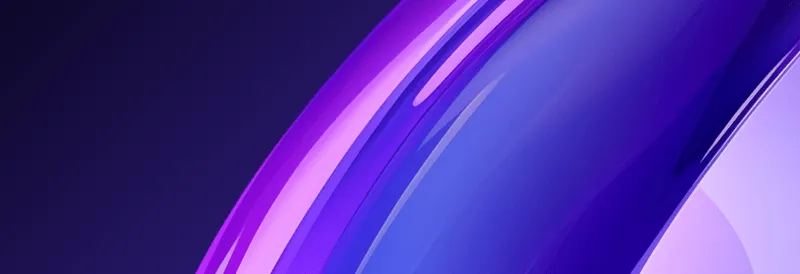
Playtron GameLAB was designed to easily add support for games, devices and controllers in Playtron. It is now available to the gaming community at large... fully open source. Help us create the ultimate gaming platform!
Game
Management
Management
GameLAB allows you to connect and manage your games on your Playtron device from your computer, giving you easy access to your gaming library and settings.
Launch
Configuration
Configuration
GameLAB's default configuration runs many games on many platforms. Launch Configurations allows you to add support for your favorite game on your favorite device when needed.
Input
Configuration
Configuration
One of GameLAB's' primary functions is to allow detailed key mapping and customization of input controls for each game. You can create, save, and share custom control schemes for the keyboard, mouse, and gamepad.
Cross-Platform
Support
Support
GameLAB is available for Windows, macOS, and Linux, ensuring you can manage your Playtron experience from your preferred operating system.
GameLAB works in tandem with GameOS, which already has your gaming provider account set up. GameLAB is a configuration center for fine-tuning your Playtron experience, particularly in game launch and controller mapping.
Playtron GameLAB
Setup Guide
Setup Guide
Download
Playtron GameLAB
Playtron GameLAB
System requirements:
- PC: Windows 10 or later, 4GB RAM, 2GB free disk space
- Mac: macOS 10.14 or later, 4GB RAM, 2GB free disk space
- Linux: Compatible distributions, 4GB RAM, 2GB free disk space

Connect Your
Playtron Device
Playtron Device
After installation:
- Open Playtron GameLAB
- Make sure your device with Playtron GameOS is turned on
- In your GameOS, turned on Remove Access under "Settings" > "Advanced" >
- Your linked games will appear in your GameLAB

Create
Launch Config
Launch Config
For each game in your library:
- Right-click the game and select "Create Launch Config"
- The launch config allows you to set basic launch parameters for your game
- Save your configuration
- These configs help streamline your gaming experience across different systems

Create
Input Config
Input Config
Customize your controls:
- Select a game and click "Input Config"
- Map your preferred keys/buttons for:
- Keyboard and mouse
- Gamepad
- Save your configuration
- Share configurations with the Playtron community

