Playtron GameOS:
Beta, Better, Bolder
Beta, Better, Bolder
Playtron extracts the gaming ecosystem from Windows and leaves everything else behind

A simple OS that does nothing but Gaming.
Playtron GameOS™ extracts the gaming ecosystem from Windows and leaves everything else behind
Playtron GameOS™ extracts the gaming ecosystem from Windows and leaves everything else behind
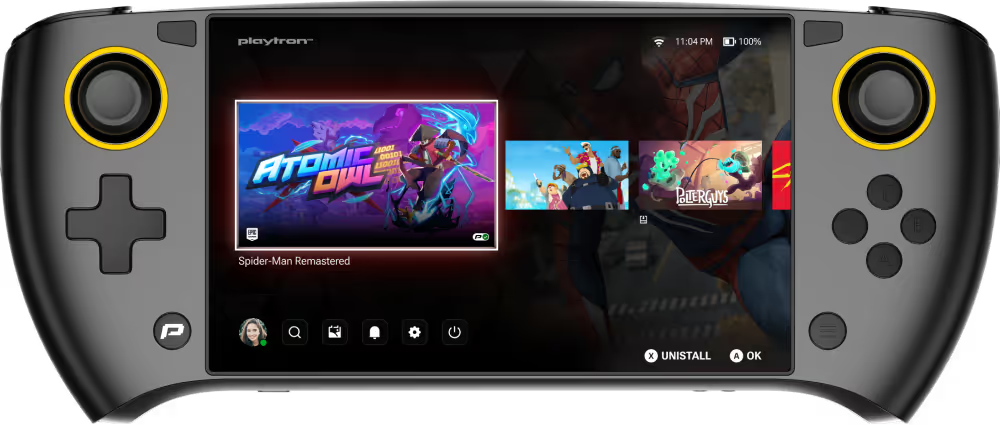
A World Apart from Other Systems
SteamOS
Windows
Playtron GameOS™
Only Steam supported out of the box
Monolithic OS built for productivity software not games
Natively supports many different game stores out of the box
Only supports Steam Deck
Not optimized for mass-market consumer gaming
Supports many different handheld devices and PCs
Designed for an optimal gaming experience
Download
Playtron GameOS
Playtron GameOS
GameOS Beta 1 includes new features such as a new Home Screen, Explore Section with game recommendations, universal game search and purchase options, Wishlist, similar game recommendations, Recently Played Section, improved Tags, side loading capability, Cloud Save support, Intel Xe graphics support, and controller support for MSI Claw handhelds.Several issues have been fixed, including EA Play download completion via touch, touch pad stutter, cursor focus issues, EULA download requirements, QAM button functionality, GOG login crashes, and external audio device listing. There are still known issues related to general device behavior, Search & Explore, games, provider-specific problems, and hardware compatibility.
How to Install
Playtron GameOS
Playtron GameOS

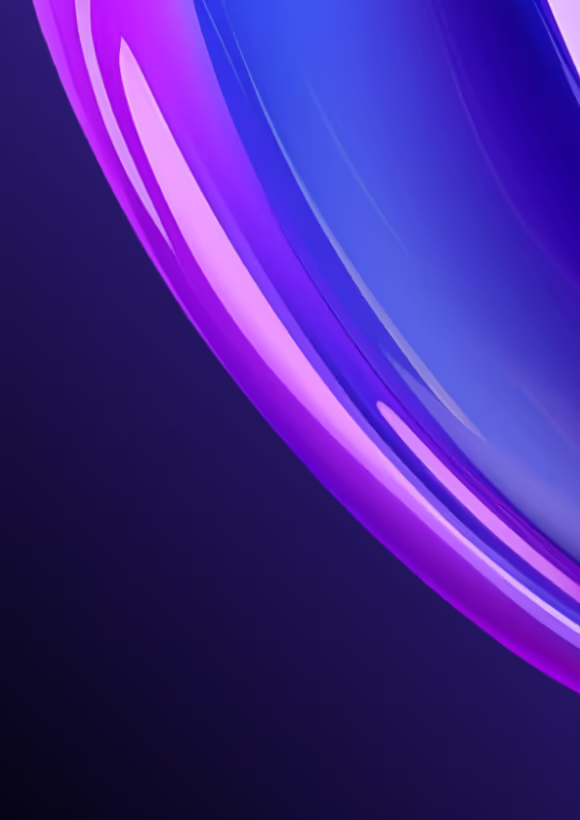
To install Playtron GameOS, you’ll first need to prepare an external drive by flashing the installer image onto it. Once the drive is ready, insert it into your target device and boot from it to complete the installation process.
Flash your download
- Download Balena Etcher at https://etcher.balena.io/
- Launch Balena Etcher
- Click on Flash from file and select the Playtron GameOS installer or image you downloaded
- Click Select Target and choose the external drive where you want to flash the installer.
- Click on Flash!
- Drive considerations: For the best results, we recommend using an external NVMe drive. SD Cards and USB drives are also supported on most platforms. They can be sufficient for the installer but we don’t recommend them for running a Playtron GameOS image.
Disable Secure Boot
Windows only
Select your device manufacturer from the list below and follow the instructions to boot into the BIOS.
- Boot into the BIOS using: Volume Down and Power buttons (Repeatedly tap the volume button until the BIOS appears)
- Go to Advanced Mode
- Go to Security
- Go to Secure Boot
- Set Secure Boot Control to Disabled
- Go to Save & Exit
- Press Save Changes and Exit
- Boot into the BIOS using: Volume Up, LC (Left), and Power buttons
- Go to Security
- Go to Secure Boot
- Set Secure Boot to Disabled
- Go to Save & Exit
- Press Save
- Boot into the BIOS using: Volume Up and Power buttons
- Go to More Settings
- Go to Security
- Set Secure Boot to Disabled
- Go to Exit
- Press Exit Saving Changes
Boot Playtron GameOS Installer
Start the device and access the boot menu by using button combination. These may be slightly different than the keys used to access the BIOS directly.
- Valve Steam Deck: Volume Down and Power buttons
- ASUS: Volume Up and Power buttons (repeatedly tap the volume button until the BIOS appears)
- AYANEO: Volume Up, Left Shoulder, and Power buttons
- Lenovo: Volume Up and Power buttons
- GPD Win: Fn and F7 buttons
Boot Playtron GameOS
With Playtron GameOS Installer, boot directly into GameOS. Otherwise follow these additional steps:
- Select Install Playtron GameOS.
- Once in the installer menu, select the drive you want to install GameOS on.
- Once the install is complete, you will be prompted to reboot.
Video Tutorial
Check out our tutorial video for a step-by-step guide on installing Playtron GameOS.
Playtron GameOS
is on Github
is on Github
Join our GitHub community to contribute, collaborate, and innovate. Help shape the future of gaming technology with us.
We aim to support our packages on all versions of Fedora that are still actively maintained, where possible. Most of our packages are hosted on Fedora Copr. Unique packages we provide include:
- gamescope-session
- gamescope-session-playtron
- mesa (latest stable)
- python3-edl
- udev-media-automount
FAQS
Why should I install Playtron GameOS?
Playtron GameOS is an optimized Linux-based gaming operating system that allows you to play all of your favorite games from Epic Games Store, GOG.com, Steam, and more.
Are there any Playtron devices coming out?
Yes. Many different devices with varying form factors, features, and price points will be coming out in 2025. One of the first devices will be the SuiPlayOX1.
When will the first Playtron device be launched?
We are aiming for the first half of 2025.
What operating system is Playtron GameOS based on?
We are based on the Fedora Silverblue family of Atomic Desktop distros. PlaytronOS is not affiliated with the Fedora Project.
What version of Fedora is Playtron GameOS based on?
The Alpha 1 release is based on Fedora 40.
Which devices has Playtron GameOS been tested on?
- AYANEO 2
- ASUS ROG Ally
- GPD Win 4 (2023)
- Lenovo Legion Go
- Valve Steam Deck LCD
- Valve Steam Deck OLED
What are the system requirements for Playtron GameOS?
We provide best-effort support on a wide range of devices. The minimum requirements are listed here:
- CPU
- x86
- AMD Ryzen / Intel 6th Gen Kaby Lake or newer
- x86
- GPU (single GPU only)
- AMD Navi or newer
Does Playtron run Linux games?
Currently, Playtron GameOS only runs Windows games using Wine. Native Linux games will be supported in the future.
Is Playtron a hardware company?
No. We are a software company working closely with hardware OEMs.
Where is Playtron located?
Playtron is a registered company in California but employees are working remotely all across the globe.
What games will run on Playtron GameOS?
While thousands of games are already compatible with Playtron GameOS in its alpha 1 stage, our official game support program is currently under development.
What are the advantages of Playtron GameOS over other operating systems?
- Unified out-of-the-box experience for installing and playing games from the Epic Games Store, GOG.com, and Steam.
- More features to be announced.
Does the Alpha 1 release of Playtron GameOS include Arm support?
No. Only AMD and Intel x86 CPU architectures will be support.
How will Playtron deal with anti-cheat on Linux?
Playtron is working with interested partners to enable anti-cheat services.
Is Playtron GameOS open source?
At first, only the operating system code will be open source. We have plans to open source more and release API documentation to allow developers in the community to contribute and build their solutions using Playtron.
How can I get in touch with Playtron?
For now, you can follow us over at @PLAYTR0N on X and visit our website, playtron.one, for more updates. You can also join the Discord community here: https://discord.gg/hc5WtZX9ak


