the operating system for GAMES
Release Notes
A new generation of PC gaming that not only defines boundaries but breaks through them.
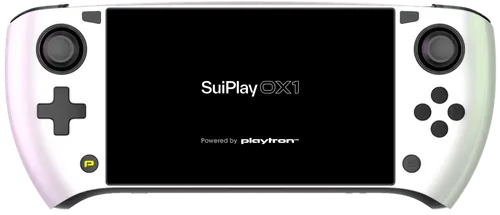
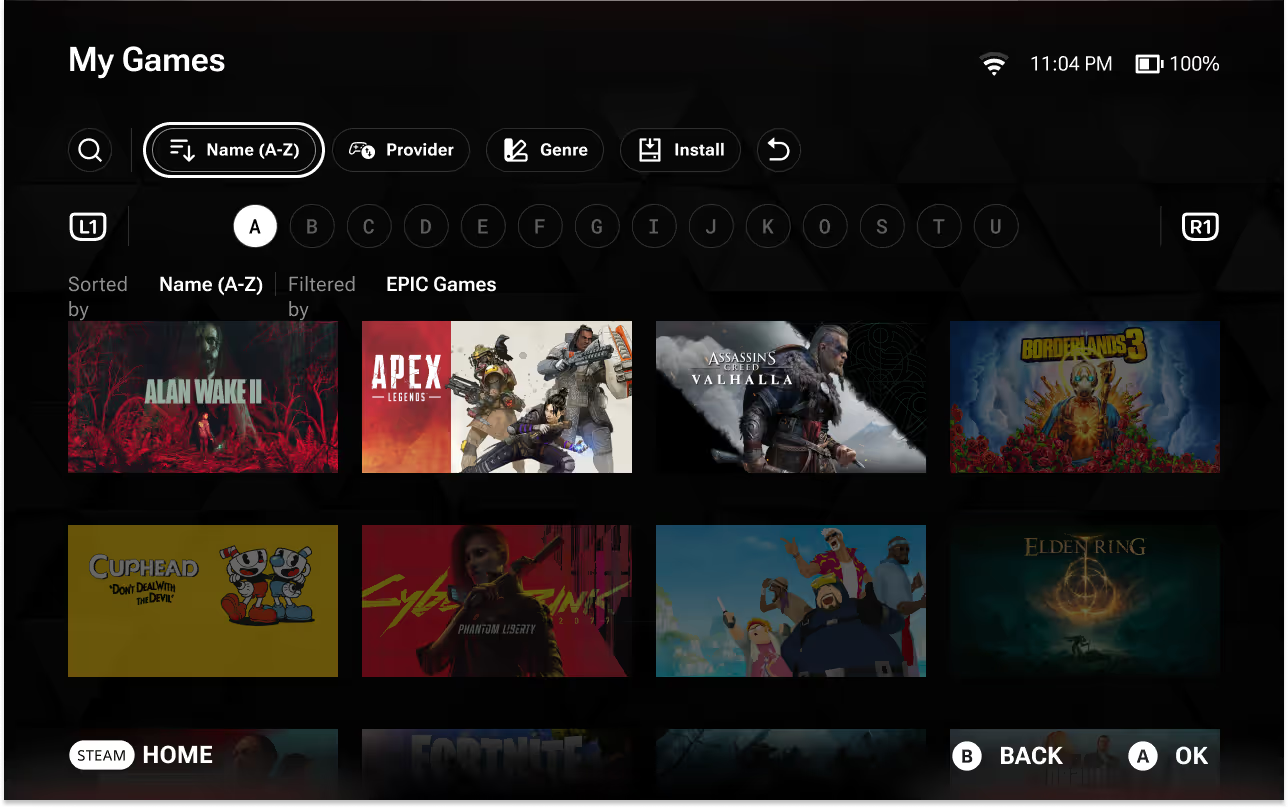

PLAYTRON GAME OS
Beta 1
Beta 1
New Features
- New Home Screen
- Explore Section with Carousels of game recommendations
- Search any game from Epic Games Store, GOG.com, or Steam
- Purchase games from Epic Games Store, GOG.com, or Steam
- Wishlist games you are considering buying
- Recommended similar games in Game Details
- Recently Played Section
- Improved Tags system
- Ability to side load a game from a remote computer
- Full Cloud Save support for Steam, Epic and GOG
- Intel Xe and newer graphics support
- Controller support for the MSI Claw A1M and A2VM handheld devices
Fixed Issues
- EA Play apps can have their downloads completed via the touch screen
- Holding down the left touch pad induces a stutter on the Valve Steam Deck LCD and OLED models
- Attempting to uninstall a game sometimes causes the cursor to lose focus
- Downloading a game with a EULA requires the user to unpause the download after accepting the EULA
- The Quick Access Menu (QAM) button on AYANEO 2 does not work
- Logging into GOG.com with a Google account may cause GRID to crash
- (Partial): External Audio Devices not being listed in audio settings, some devices may require a restart
- Steam OLED cannot be put to sleep
- Restarting the device during dependency download can sometimes block that download and will require reinstalling the OS
- Epic Games Store games installed to an external drive may not launch
- Ethernet settings aren’t listed as connected if user disconnects and resumes
- Ethernet settings aren’t visible until the user restarts their device
- Attempting to link an unlinked account while viewing the EULA on a second device causes the user's controls to get stuck
- Entering the Bluetooth settings screen automatically toggles Bluetooth on
- External audio devices are not properly listed in audio settings
- DualShock/DualSense controllers require the device to be restarted before use
- Game updates currently report the full game install size rather than the update size on the details page
- Epic Games Store games installed to an external drive may not launch
- (Partial) Attempting to sleep the AYANEO 2 does not turn the display off. Requires BIOS update from AYANEO.
- User can mark games as favorites while offline
- Some games experience an infinite EULA loop
- User will sometimes be logged out of linked providers after updating their OS
- Upgrading from an earlier version of the OS would sometimes cause progression to appear stopped, due to lack of progress indicator
- Holding down the left touch pad on the far left of the screen will induce a visual stutter
- When using GameOS on a device that has at least one other drive with Btrfs subvolume partitions, Steam account linking will disappear from Settings
- Attempting to uninstall a game sometimes causes the cursor to lose focus
- Moving games using Easy Anti Cheat from an internal to external drive causes them to stop launching
- On first boot using the Valve Steam Deck LCD or OLED models, microSD cards are sometimes not mounted
- During account linking, Epic Games Store account email and password sometimes does not work on the first try
- Logging into Epic Games Store may fail with the error "Incorrect response. Please refresh the page."
- As a fix, set the timezone to your current location and attempt to sign in again.
Known Issues
General
- Restarting the device now takes longer than in previous Alpha versions.
- Pressing the Home button while the Quick Access Menu is open during FTUE causes GRID to disappear
- Ejecting an external drive while viewing its contents prevents the user from returning to the home menu
- Restoring a lost internet connection while the user is downloading a game causes an Error message to appear, but does not interrupt the download
- When moving a game to a storage device, user will incorrectly see a different game’s name should they interact with a different game
- Pressing “Bluetooth” in the Quick Access Menu does not bring the user to the “Bluetooth” section in settings
- Automatic timezone settings do not always work correctly
- Remote Access (SSH) gets enabled by default. It is strongly recommended to turn this advanced setting off if you are not using it.
- This will be fixed in the next update.
Search & Explore
- 18+ content will sometimes be recommended from the Explore/Search screens.
- The Recently Released carousel in the Explore column may contain games that are not recently released
- Carousels in the Explore section are currently only refreshed on device restart
- Games that have not been released and DLCs of Free to Play games are appearing in the “Free to Play” carousel
- Games that have not been released are appearing in Search when “Free” is selected as a price filter
- Purchasing games from the Wishlist does not remove them
- “Recently Added” filter in the collection does not properly sort games
Games
- Touchscreen is not supported in all games.
- When downloading a game, download progress doesn’t update visually until leaving that games app card on home
- Some games do not display artwork in their app card
- A few games you own may not appear in your library. Please report them so that we can fix them.
Provider-Specific
- Attempting to link your Epic Games Store account when launching an EGS title for the first time requires a mouse to complete the linking process
- GRID performance is sometimes reduced when downloading Steam games
- Attempting to unlink a provider fails if the user is running a game associated with that provider
- Some Epic Games Store games present a user with an non-dismissable overlay
- This can be bypassed by connecting a mouse to the Playtron device
- Coming back online while a Steam game download is occurring may give the user a “Not Logged In Error”
- Pressing “Try Again” will resume the download as normal
- Games that are installed but with an unlinked provider, display that the user does not own the game
- GOG.com login webview will rarely get stuck on the Connecting… spinner
- Pressing the “Home” button when on the GOG.com login will close the respective webview.
- Restarting the device will continue the first time user experience.
Hardware
- In general, more games will have issues on NVIDIA platforms than with Alpha 3.X due to issues related to the latest NVIDIA drivers.
- The Valve Steam Deck LCD 64 GB model is not currently supported
- On NVIDIA, using a mouse in-game causes severe lag. We recommend using a controller instead.
- Connecting an external display may temporarily distort the position of app cards on the Home screen
- ASUS ROG Ally can’t scroll through EULAs by holding the “A” button